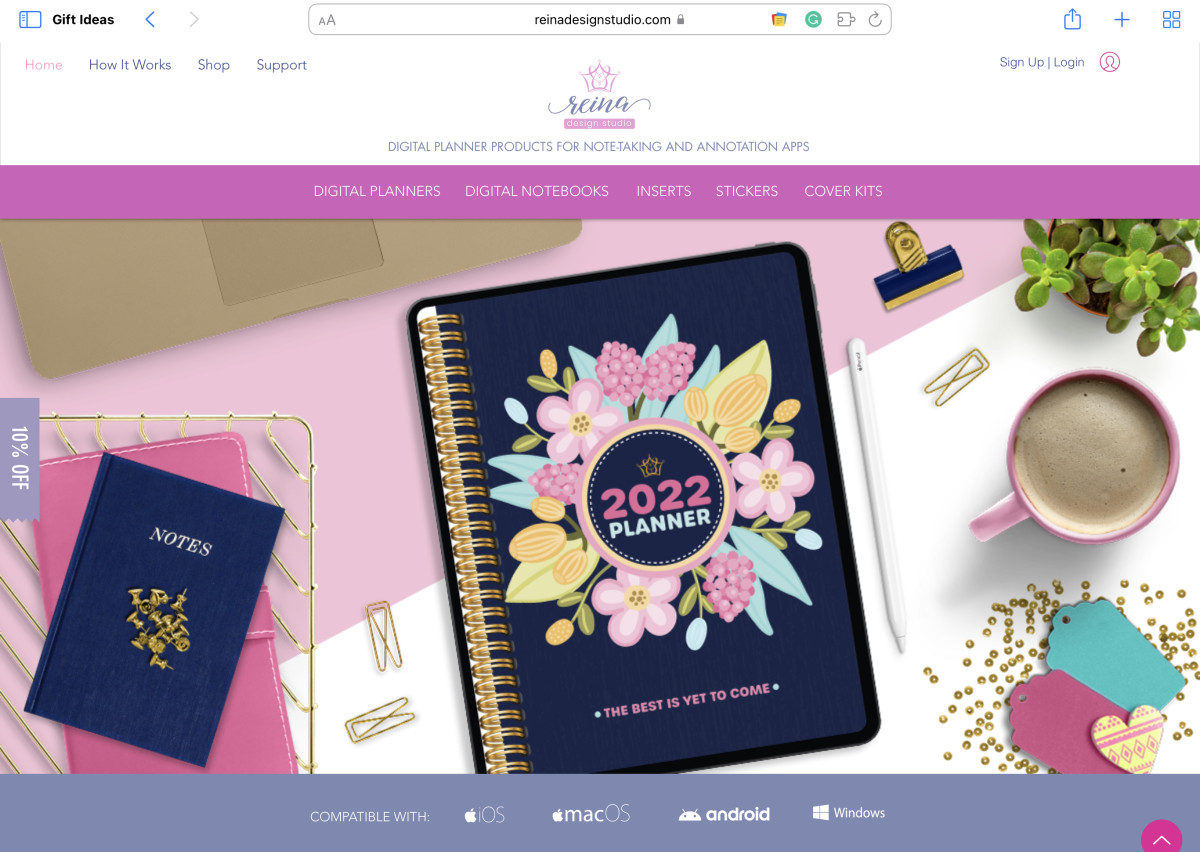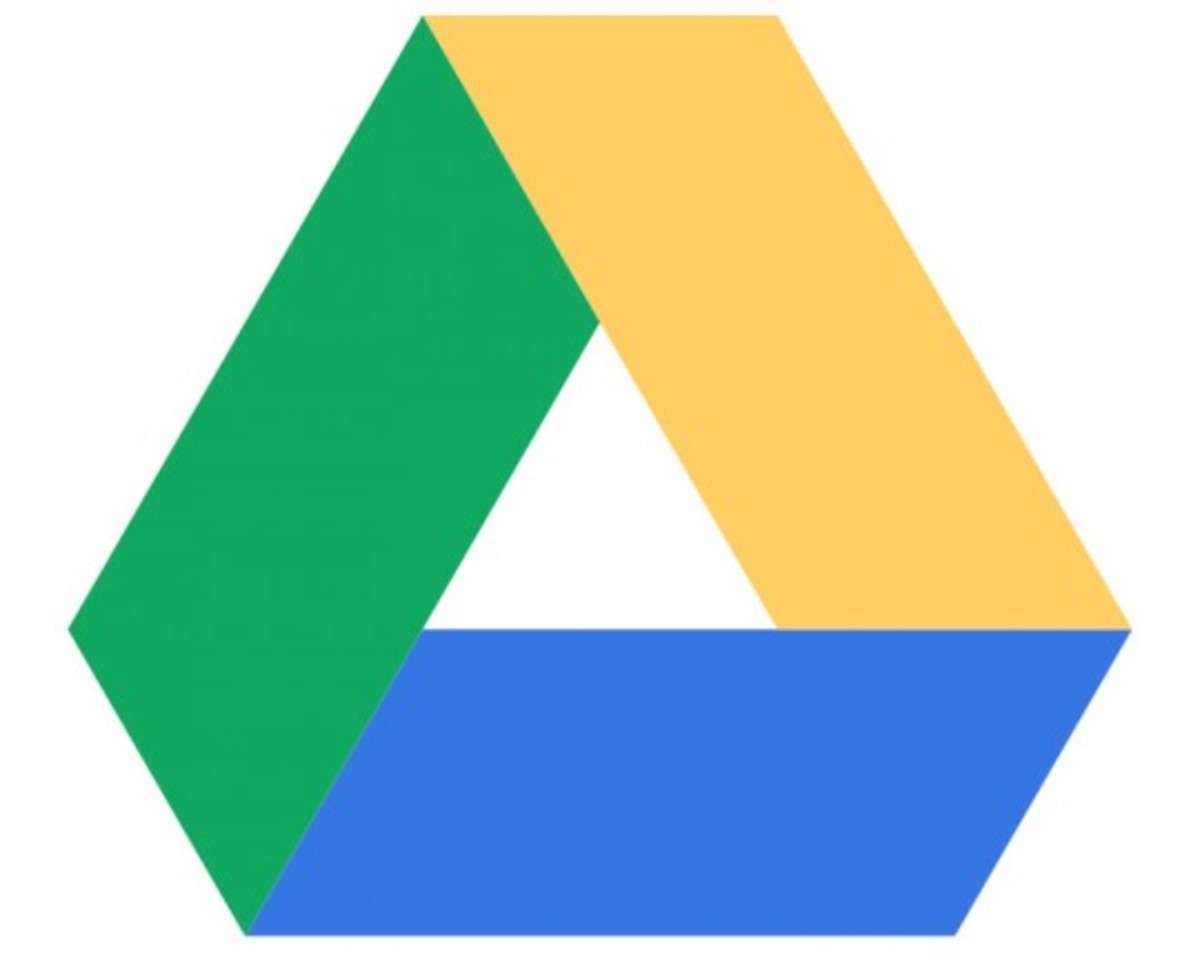9 Cool Google Chrome Features Top Grizzly Web Browser Tips

Yeah we all know Google Chrome is the fastest browser these days and the built in features just keep getting better and better with each Google Chrome update.
I personally installed Chrome when it first came out, now only occasionally use the other browsers and with out a doubt you can feel the speed differences when using Chrome everyday.
So lets get right to these cool 9 Cool Google Chrome features that some of you may have heard about or you may see one that is new that you haven't heard about yet. I say "Top Grizzly Web Browser Tips" because using Google Chrome is like being the top grizzly bear above all the rest of the bears in the web browsing community.
*****Update: Bonus Tip Added At the end of this section*****
1. Pin Tab
This feature is awesome especially if for those who like to open several tabs at once. This pin tab feature is simple and will pin tab an open window to the left of the screen on top. The tab or tabs will open the next time you launch Chrome.
To do this right click on the tab of the open window. Scroll down to the pin tab a click on it. To unpin the tab -- yep you guessed it, right click on the tabbed window and scroll down to "unpin tab". To change the order of the pinned tabs, left click and hold on the tab and re order by dragging the tab left or right of the one in front of it.
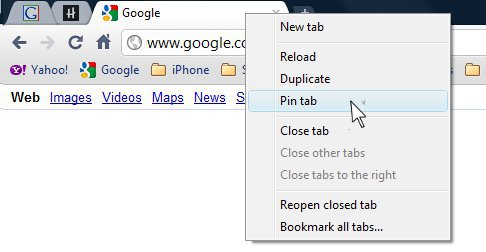
2. Drag And Drop Downloads
With drag and drop downloads you can drag downloads form Chrome to your desktop or to any other folder without having to open the downloads folder or without having to specify each time you download a file from the internet making easier to find downloaded files.
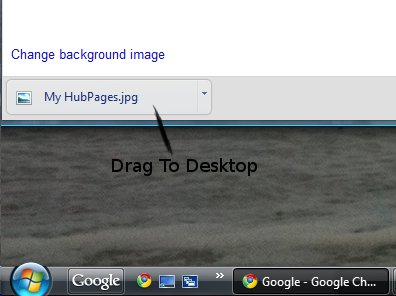
Sync Bookmarks to Google Account
Syncing bookmarks is a great way to keep all those fabulous favorite bookmarks that can be accessed from any Google Chrome browser that has sync enabled. These bookmarks are saved or sync with a Google G-mail account. To Sync bookmarks find the Wrench (spanner) in the upper right corner. Scroll to options, in the new window under the tab Personal stuff click on sync this account. If you wish you can at any time stop syncing and the bookmarks will no longer be synced to the account.
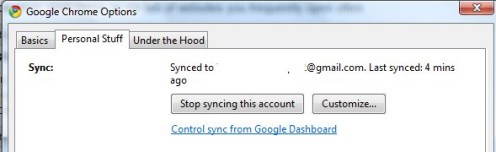
Quick Calculator
Google Chromes address bar not only can be also used as a Google search bar but its a quick calculator. Yes thats right just type a number like 9*8 and whala the answer =72 will be shown as a quick result. Its a quick simpler shortcut than trying to find your calculator on the desktop.
Application Shortcuts
You can create apps from Chrome by going to the Wrench (spanner) tool menu and scroll to tools > create application shortcut. You can use this to create an application on the desktop, start menu, or pin tab of websites you frequently open often.
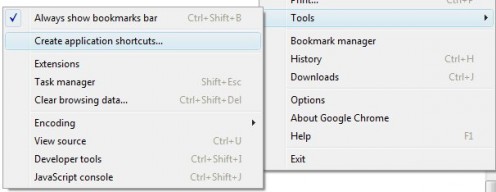
Paste And Go - Paste And Search
If you copy a URL from an open browser and want to open the site in a new tab you can open a new tab then right click and copy the url and then right click select paste and go in the new tab address bar. If copying text you can right click copy and then in the new open tab address bar right click and choose paste and search.
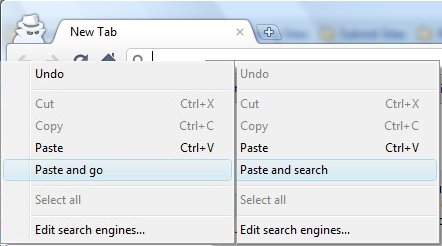
Reopen All Tabs
With reopen all pages that were opened last selected under the options > basic tab the last pages that were open when Chrome was closed will be opened on startup or if for some reason the browser crashed with many tabs opened then the tabs will not be lost.
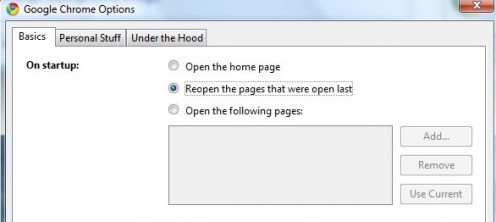
Copy / Paste Text Only
When coping webpages from Chrome sometimes only the text is desired to be copied and pasted without images and such. To do this instead of using the shortcut Ctrl +V to copy a webpage you would use Crtl+Shift+V to copy and paste only the text of the copied webpage.
New Incognito Window
When opening new incognito window found by clicking on the wrench webpages are not recorded in browsing or download history. Cookies are deleted when new incognito window is closed. Bookmarks and general settings are saved when using the new window.
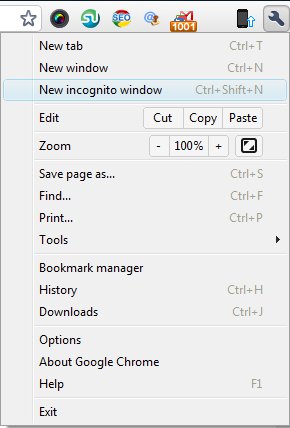
******Bonus Tip*****
There's a small wrench icon located in the upper right corner of the browser window. Click on that and a short list will drop down, choose Options.
On that new window, select from one of the tabs in the left sidebar, one says Personal Stuff. Click on that, and then find Saved Passwords and click on it.
There will be a page of saved passwords. The saved passwords themselves look like dots ........ click the dots and a box that says "Show" will appear, click on that. This will show your saved passwords for you to see.
How to Clear or Delete Google Chrome Cache
Leave a Comment and/or Vote
Thanks for reading and I hope you learned something new. If you learned something new then please feel free to leave a comment and/or vote.
- If you would like to Join HubPages you may do so here at HubWriters_SignUp